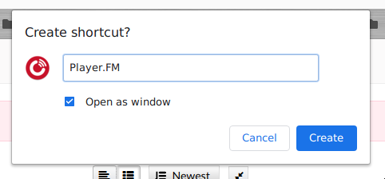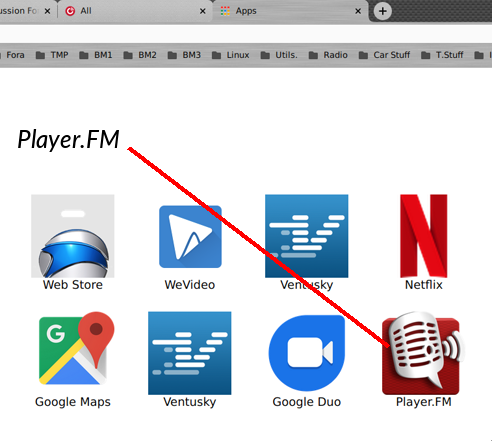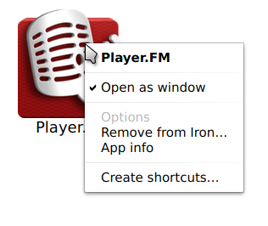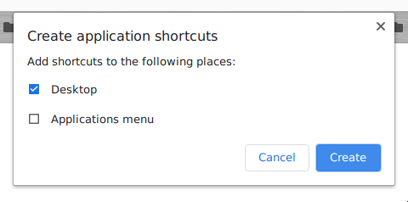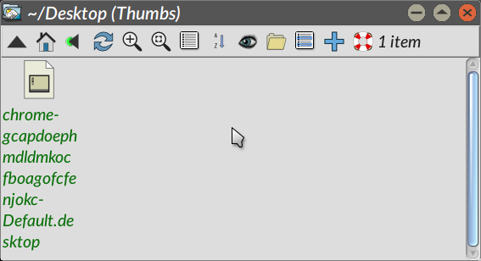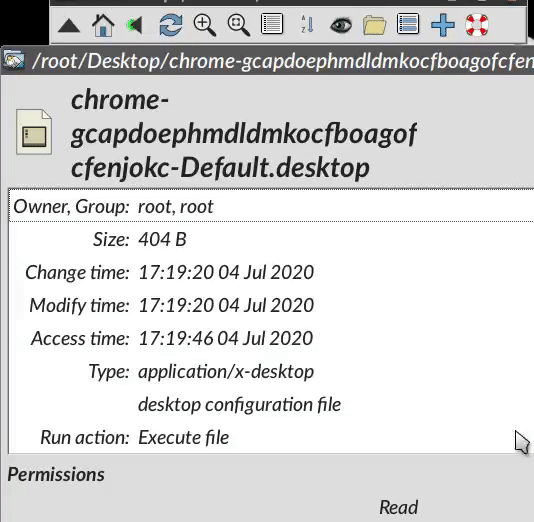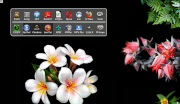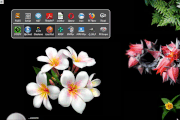Now then; Uncle Mike's got a query for y'all.
I'm looking around for a standalone podcast client for Puppy. I understand many of the media players will permit you to listen to 'em, but does anyone have any experience of one that does function in Puppy?
I've done a fair bit of research this morning. I've tried a couple of Electron-based AppImages - CPod, and Vocal - neither of which will behave themselves. (CPod, in particular, says it's looking for something called a .yml URL file descriptor.....in the "headers", of all places..!)
Surely to Christ I haven't got to have the kernel_sources SFS loaded just to run a podcast client??
Tried gPodder, installed from the PPM - I'm in Bionicpup64 today - and all it does is segfault. Doesn't want to know.
Anybody have any other suggestions? (*Pretty please.....with sprinkles on?*)
Mike.