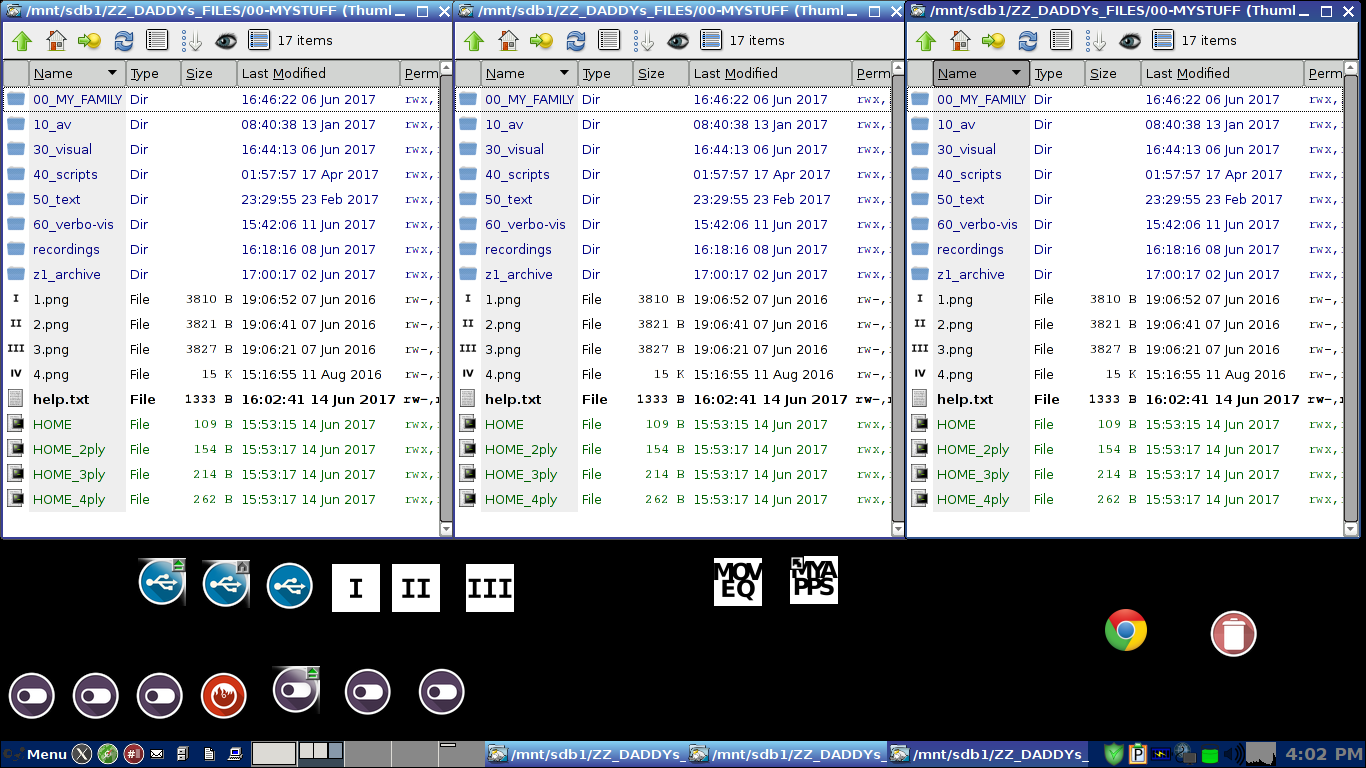Preface:
Been a long time since I shared anything on this forum, and found myself thinking of how much puppy and its users have helped me "along the way".
So thought to share these scripts as they may help someone else "see better" their world and the work they are doing.
Instructions:
The four scripts (using (installed by default in the latest puppies) "wmctrl") from a singe click open (respectively) 1, 2, 3 or 4 roxfiler windows laid out on the screen so you can see that many folders at once (3-ply pic and code example below)
You Will need to adjust the scripts (they are currently configured for 1366x768) according to your screen dimensions (Well, worth the effort) according to the following syntax: wmctrl -r:ACTIVE: -e 0,x off-set,y off-set,width,height.
They are currently aligned so that the bottom portion of your window and tool-bar (if on the bottom) is exposed, so that you can browse and yet still have access to your os controls.
(I have included example icons to go along with them.)
Once you have downloaded and extracted them, you only need to 1) put them in your path, ex. "/usr/bin" or "/root/my-applications/bin" and 2) drag them to your desktop (for instance) to give you immediate access to all of the scripts, aka. window views.
Peace, love, and joy.
And thanks for all you do.
Sincerely,
Scott Vanya
p.s. let me know if you need additional help setting this up. I will be more than happy to explain further, ex. how to add icons to the scripts.
3-ply example code:
Code: Select all
#!/bin/sh
#syntax: -e 0,x off-set,y off-set,width,height
rox ~/HOME
wmctrl -r:ACTIVE: -e 0,0,0,452,515
rox ~/HOME
wmctrl -r:ACTIVE: -e 0,452,0,452,515
rox ~/HOME
wmctrl -r:ACTIVE: -e 0,904,0,452,515