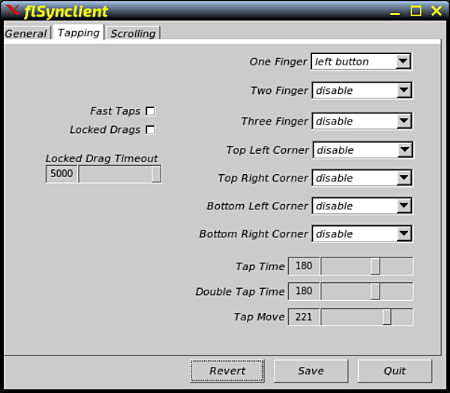Page 1 of 4
How to adjust Acer Travelmate touchpad in Xenialpup?(Solved)
Posted: Sun 21 Oct 2018, 19:27
by number77
Its my acer travelmate B113-m i3 3227u and 4 gb ram at 1.9ghz. Running xenialpup647.5. Its problem is its touchpad and I dont understand flsynclient but need to disable the bottom quarter of the touchpad so that the mouse keys which are behind the touchpad are not affected by it.
Any ideas please would be gratefully appreciated.
Thanks
number77
Posted: Sun 21 Oct 2018, 21:00
by Mike Walsh
@ number 77:-
What d'you want to be able to do with the touchpad? Is it one of those modern ones - like an Apple trackpad - where there are no separate buttons as such, but the buttons are actually built-in to the pad itself?
You can disable the trackpad completely if you really want, y'know! I have mine set to only accept single-finger 'taps', in the main part of the pad.....and to use the right-hand edge and bottom edge for vertical & horizontal scrolling.
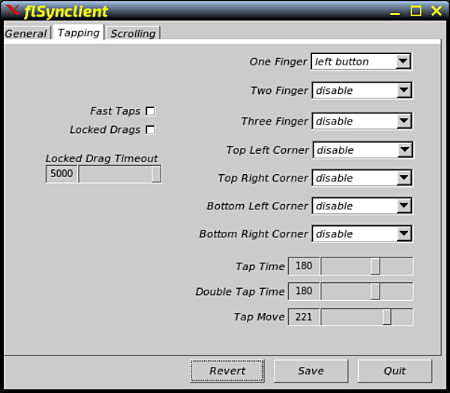
That's under the 'Tapping' tab at the top. Click the wee 'twistie' to the right of each action, and you can set it for any behaviour you want.....including completely disabled. You'll
definitely want the 'Bottom Left Corner' and the 'Bottom Right Corner' set to 'disabled'; with any luck that'll stop it from misbehaving itself.....but I could be completely wrong about that one!
Ye anciente Dell has a very traditional touchpad, with separate buttons below it. As stated, we need to know what type of 'pad you've got to be able to tailor advice properly.
Mike.

Posted: Mon 22 Oct 2018, 08:23
by number77
Its an Elantec and yes it is a modern one with no mouse buttons visible. They do seem to click at the bottom of the touch pad though, the problem is the touchpad moves the cursor by the time I can click a mouse button.
I have tried Fatdog64 and it works it ok, it leaves the whole bottom 1/3 of touch pad for the mouse buttons with no movement of the cursor. Problem is I understand Fatdog even less than Xenialpup which seems a more normal puppy and follows my progression through puppys.
Posted: Mon 22 Oct 2018, 10:09
by Mike Walsh
According to a review from
notebookcheck.net, the touchpad
does take some getting used to, apparently:-
"As with all clickpads, the mouse keys are located immediately below the sensitive surface. Right clicks are only recognized in the lower right-hand corner. Overall, the handling takes a while to get used to, and the mouse pointer has a tendency to jump around during left clicks. By comparison, the keyboard delivers more consistent results."
Whether FlSynclient can do anything with that, I can't say. More experimentation would be required, I guess.....
number77 wrote:I have tried Fatdog64 and it works it ok, it leaves the whole bottom 1/3 of touch pad for the mouse buttons with no movement of the cursor. Problem is I understand Fatdog even less than Xenialpup which seems a more normal puppy and follows my progression through puppys.
Huh! Join the club.....I've never got on with Fatdog either. You're not alone, old son.
Mike.

Posted: Mon 22 Oct 2018, 19:31
by number77
Mike its a bit of a blow if you are in the dark too.
I know you cant get on with fatdog but is there any way I could use the clickpad driver or program from it in xenialpup. I cant even find what controls the clickpad.
Or how is the best way to solve this, perhaps in a different section of the forum.
Posted: Mon 22 Oct 2018, 20:34
by Mike Walsh
@ number 77:-
I'm going to make a suggestion, then if that doesn't work, a recommendation.
You say you
do have this behaving itself in FatDog? If that's the case, try this:-
-------------------------------------
Boot into FatDog. Have a look in your user directory (/home.xxx? /root? /spot?.....whatever it is, 'cos I don't know, I'm afraid.)
Look in your hidden files. Does Fatdog use ROX at all? Press the 'eye' symbol if it does, to show 'hidden files'.....otherwise, whatever); you're looking for a config file called
.flsynclient. Save a copy of this somewhere you can find it easily.
Look in /usr/bin. Look for a binary of
flsynclient. Make a copy of this, too.
-------------------------------------
Boot back into Xenial64. Go into /usr/bin, find the flsynclient binary.
Move it somewhere safe; you'll want to put it back if this doesn't work. Replace this with the flsynclient binary from FatDog.
Into your user directory, and repeat the above procedure for the .flsynclient config file. Again, leave the old one somewhere safe, so you can replace it if necessary.
Reboot.....and see what, if anything, happens. (It may work, it may not. It may be kernel-specific, in which case I doubt this will do anything.This
is only a suggestion.....don't take it as a hard-and-fast 'fix'.)
----------------------------------------
If that doesn't do anything, I suggest posting in the Advanced topics->Hardware section of the Forum, and see if anyone there has any suggestions as to how best to proceed.
Make sure to mention FlSynclient in the title..!
(The other suggestion, of course, is to use a USB mouse. Not an elegant solution, I'll grant you.....but it
would get round the problem.)
Let us know what happens, please.
Mike.

Posted: Mon 22 Oct 2018, 23:27
by mikeslr
There may be a complication involved in Mike Walsh's first suggestion. Drivers of hardware --such as a touchpad-- are often (AFAIK always) kernel specific. It would seem that the FatDog64 uses has the required drivers. They may not, however, be functional under the kernel which Xenialpup64-7.5 provides.
Usually, it a simple task to change a
recent Puppy's Kernel. Just obtain the ISO of a Puppy which has the kernel you want, mount the ISO, and copy three files, vmlinuz, zdrv_xxx.sfs and, if present, fdrv_xxx.sfs, or unpack a (Hugh)Kernel, renaming vmlinuz_xxx to vmlinuz and kernel_modules-xxx.sfs to zdrv_xxx.sfs so that you end up with vmlinuz, zdrv_YOURPUPPY_its-number.sfs and (when needed) fdrv_YOURPUPPY_its-number.sfs. Then substitute these for the originals.
FatDog, however, is known for 'pushing the envelope'. This is all well and good, as FatDog can sometimes accomplish things which other Puppies can't or can't, as yet. But that introduces complications for those of us, like Mike Walsh and myself, who have a good idea about how a 'normal' Puppy functions and who start with that understanding to try to solve simple problems.
If I'm not mistaken, one of the innovations FatDog experimented with (and may still employ) is to include things in initrd that in other Puppies would be located in other modules, perhaps --if I'm not mistaken-- vmlinuz. If so, such FatDog wouldn't have a vmlinuz, or if it does it couldn't be used in substitution in a different Puppy.
In operation most of what you expect in a Puppy will be in a FatDog; and where you would expect to find it. From a "Puppy user's prospective" I don't think FatDogs actually present a significant learning curve.
So, perhaps the easiest solution would be to just get used to how FatDog does things. Reading rufwoof's recent posts on the FatDog threads may be very helpful.
Edit Afterthought: The FatDog64 may be employing a newer kernel than Xenialpup64. Newer Kernels provide newer hardware drivers at the expense of older drivers. Perhaps try BionicPup64, or 'flinch' the vmlinuz and zdrv.sfs from BionicPup64 for substitution in Xenialpup64. Other alternatives would be to try either the Puppies, themselves, or just the vmlinuz & zdrv.sfses from peebee's
recent LxpupSc64 or LxpupSc64-current builds -- i.e, those toward the end of the threads. That those Puppies are 'Slackware' rather than 'Ubuntu' compatible doesn't matter. The kernels and drivers can be used in any Puppy. But if you just 'flinch' the vmlinuz and zdrv.sfs, remember that peebee doesn't include firmware in his separate packages. Firmware is not kernel specific. So, other than when included in an ISO, you'll have to obtain the fdrv.sfs here,
https://sourceforge.net/projects/lxpup/ ... e-kernels/ and rename it as explained above.
Posted: Tue 23 Oct 2018, 09:20
by number77
Mike Walsh wrote:@ number 77:-
I'm going to make a suggestion, then if that doesn't work, a recommendation.
You say you
do have this behaving itself in FatDog? If that's the case, try this:-
-------------------------------------
Boot into FatDog. Have a look in your user directory (/home.xxx? /root? /spot?.....whatever it is, 'cos I don't know, I'm afraid.)
Look in your hidden files. Does Fatdog use ROX at all? Press the 'eye' symbol if it does, to show 'hidden files'.....otherwise, whatever); you're looking for a config file called
.flsynclient. Save a copy of this somewhere you can find it easily.
Look in /usr/bin. Look for a binary of
flsynclient. Make a copy of this, too.
-------------------------------------
Boot back into Xenial64. Go into /usr/bin, find the flsynclient binary.
Move it somewhere safe; you'll want to put it back if this doesn't work. Replace this with the flsynclient binary from FatDog.
Into your user directory, and repeat the above procedure for the .flsynclient config file. Again, leave the old one somewhere safe, so you can replace it if necessary.
Reboot.....and see what, if anything, happens. (It may work, it may not. It may be kernel-specific, in which case I doubt this will do anything.This
is only a suggestion.....don't take it as a hard-and-fast 'fix'.)
----------------------------------------
If that doesn't do anything, I suggest posting in the Advanced topics->Hardware section of the Forum, and see if anyone there has any suggestions as to how best to proceed.
Make sure to mention FlSynclient in the title..!
(The other suggestion, of course, is to use a USB mouse. Not an elegant solution, I'll grant you.....but it
would get round the problem.)
Let us know what happens, please.
Mike.

Thanks Mike but ufortunately no flsynclient in fatdog so its either the advanced topics section or get used to clickpad in xenial, external mouse no realy on.
Posted: Tue 23 Oct 2018, 09:40
by number77
Mikeslr these are some of the reasons I am not keen on fatdog, its been hard work understanding what I understand so far about Puppy (not a lot.)
I will try the other puppys you mention and get back. Or get used to the clickpad in xenial.
May be some time though.
Posted: Tue 23 Oct 2018, 18:15
by greengeek
When troubleshooting some Acer laptops I was using I recall reading that some Acer's cannot not use flsynclient but have some inbuilt hardware controls instead. I didn't know what impact this had on the method for adjusting sensitivity etc, but I did find out that the tap-to-click (or the touchpad itself) could be switched on or off by using the function key + either F6 or F7.
Can you post a pic of your keyboard function buttons? Are there any buttons with a rectangle or similar that indicates touchpad control?
Posted: Tue 23 Oct 2018, 19:48
by number77
greengeek wrote:When troubleshooting some Acer laptops I was using I recall reading that some Acer's cannot not use flsynclient but have some inbuilt hardware controls instead. I didn't know what impact this had on the method for adjusting sensitivity etc, but I did find out that the tap-to-click (or the touchpad itself) could be switched on or off by using the function key + either F6 or F7.
Can you post a pic of your keyboard function buttons? Are there any buttons with a rectangle or similar that indicates touchpad control?
Function key +F7 does switch off the touchpad but not sure how this helps.
Posted: Wed 24 Oct 2018, 02:09
by greengeek
Only helpful if you want to prevent the mouse pointer dancing everywhere whilst trying to type.
I thought that potentially that key combo might open something like a synclient window.
Maybe synclient is active but the configuration file might be somewhere unexpected.
Posted: Wed 24 Oct 2018, 07:39
by greengeek
Do you get any output from the following commands?:
Posted: Wed 24 Oct 2018, 08:50
by number77
greengeek wrote:Do you get any output from the following commands?:
All gave an output but I don't know how to add this to my post.
Posted: Wed 24 Oct 2018, 09:28
by number77
First one gives:
synclient -l | grep -i ButtonArea
RightButtonAreaLeft = 0
RightButtonAreaRight = 0
RightButtonAreaTop = 0
RightButtonAreaBottom = 0
MiddleButtonAreaLeft = 0
MiddleButtonAreaRight = 0
MiddleButtonAreaTop = 0
MiddleButtonAreaBottom =
And the second:
synclient -l
Parameter settings:
LeftEdge = 110
RightEdge = 2662
TopEdge = 78
BottomEdge = 1374
FingerLow = 1
FingerHigh = 1
MaxTapTime = 180
MaxTapMove = 137
MaxDoubleTapTime = 100
SingleTapTimeout = 180
ClickTime = 100
EmulateMidButtonTime = 0
EmulateTwoFingerMinZ = 282
EmulateTwoFingerMinW = 7
VertScrollDelta = 62
HorizScrollDelta = 62
VertEdgeScroll = 0
HorizEdgeScroll = 0
CornerCoasting = 0
VertTwoFingerScroll = 0
HorizTwoFingerScroll = 0
MinSpeed = 1
MaxSpeed = 1.75
AccelFactor = 0.063918
TouchpadOff = 0
LockedDrags = 0
LockedDragTimeout = 5000
RTCornerButton = 2
RBCornerButton = 3
LTCornerButton = 0
LBCornerButton = 0
TapButton1 = 1
TapButton2 = 3
TapButton3 = 0
ClickFinger1 = 1
ClickFinger2 = 3
ClickFinger3 = 0
CircularScrolling = 0
CircScrollDelta = 0.1
CircScrollTrigger = 1
CircularPad = 0
PalmDetect = 0
PalmMinWidth = 10
PalmMinZ = 200
CoastingSpeed = 20
CoastingFriction = 50
PressureMotionMinZ = 30
PressureMotionMaxZ = 160
PressureMotionMinFactor = 1
PressureMotionMaxFactor = 1
ResolutionDetect = 1
GrabEventDevice = 1
TapAndDragGesture = 1
AreaLeftEdge = 0
AreaRightEdge = 0
AreaTopEdge = 0
AreaBottomEdge = 0
HorizHysteresis = 15
VertHysteresis = 15
ClickPad = 1
RightButtonAreaLeft = 0
RightButtonAreaRight = 0
RightButtonAreaTop = 0
RightButtonAreaBottom = 0
MiddleButtonAreaLeft = 0
MiddleButtonAreaRight = 0
MiddleButtonAreaTop = 0
MiddleButtonAreaBottom = 0
And the third:
ls /usr/share/X11/xorg.conf.d
10-evdev.conf 50-joystick.conf 50-wacom.conf
10-quirks.conf 50-mtrack.conf 51-synaptics-quirks.conf
11-evdev-quirks.conf 50-synaptics.conf 60-xorg-xwiimote.conf
11-evdev-trackpoint.conf 50-vmmouse.conf 90-libinput.conf
Posted: Wed 24 Oct 2018, 17:51
by greengeek
I think this means that
synclient is available for your touchpad control but
flsynclient is not.
I will try to find the posts I have found in the past detailing how you can get the buttons area and the mousing area better defined. I think it involves modifying one of the files in /usr/share/X11/xorg.conf.d eg probably one of these:
10-evdev.conf
50-joystick.conf
51-synaptics-quirks.conf
11-evdev-quirks.conf
50-synaptics.conf
11-evdev-trackpoint.conf
50-vmmouse.conf
EDIT : Now that I re-read your posts I don't see anywhere a specific note saying that flsynclient is unavailable.
What happens if you type the following command:
and this one:
Here is one post that offers a glimpse of the sort of method that may work for you:
https://askubuntu.com/questions/404094/ ... -12-04-lts
These techniques can also work for Elantec pads.
EDIT 2 : Can you post the outcome of the following command please?
Code: Select all
cat /var/log/Xorg.0.log | grep "synaptics"
(EDIT - i removed the "#" command prompt as it was confusing things)
Posted: Wed 24 Oct 2018, 19:54
by number77
flsynclient and synclient give command not found.
I am having no luck inputing (# cat /var/log/Xorg.0.log | grep "synaptics" )
into fatdogs terminal. I cant use my normal method, both mouse keys at the same time, even with external mouse.
The | key cant be accessed as well.
Posted: Thu 25 Oct 2018, 12:55
by number77
I have inserted # cat /var/log/Xorg.0.log | grep "synaptics" into terminal and it enters it, does nothing and goes to another line.
Posted: Thu 25 Oct 2018, 17:23
by greengeek
number77 wrote:I have inserted # cat /var/log/Xorg.0.log | grep "synaptics" into terminal and it enters it, does nothing and goes to another line.
Ok, I may have confused things a bit - that command needs to be entered without the # at the beginning. Could you try it again but without the #? cheers (I am hoping the info from the xorg log will tell us the width and height parameters of your touchpad)
Now let's see how your system sees your touchpad: Can you enter the following command:
Code: Select all
egrep -i 'synap|alps|etps|elan' /proc/bus/input/devices
(PS: Also - we need to see the output of these commands (and the synclient / flsynclient commands too) on Xenial - not on Fatdog. Once we know how Xenial drives your touchpad we can work out how to make the adjustments)
Posted: Fri 26 Oct 2018, 19:55
by number77
flsynclient give the graphical flsynclient
synclient root# synclient
Parameter settings:
LeftEdge = 110
RightEdge = 2662
TopEdge = 78
BottomEdge = 1374
FingerLow = 1
FingerHigh = 1
MaxTapTime = 180
MaxTapMove = 137
MaxDoubleTapTime = 100
SingleTapTimeout = 180
ClickTime = 100
EmulateMidButtonTime = 0
EmulateTwoFingerMinZ = 282
EmulateTwoFingerMinW = 7
VertScrollDelta = 62
HorizScrollDelta = 62
VertEdgeScroll = 0
HorizEdgeScroll = 0
CornerCoasting = 0
VertTwoFingerScroll = 0
HorizTwoFingerScroll = 0
MinSpeed = 1
MaxSpeed = 1.75
AccelFactor = 0.063918
TouchpadOff = 0
LockedDrags = 0
LockedDragTimeout = 5000
RTCornerButton = 2
RBCornerButton = 3
LTCornerButton = 0
LBCornerButton = 0
TapButton1 = 1
TapButton2 = 3
TapButton3 = 0
ClickFinger1 = 1
ClickFinger2 = 3
ClickFinger3 = 0
CircularScrolling = 0
CircScrollDelta = 0.1
CircScrollTrigger = 1
CircularPad = 0
PalmDetect = 0
PalmMinWidth = 10
PalmMinZ = 200
CoastingSpeed = 20
CoastingFriction = 50
PressureMotionMinZ = 30
PressureMotionMaxZ = 160
PressureMotionMinFactor = 1
PressureMotionMaxFactor = 1
ResolutionDetect = 1
GrabEventDevice = 1
TapAndDragGesture = 1
AreaLeftEdge = 0
AreaRightEdge = 0
AreaTopEdge = 0
AreaBottomEdge = 0
HorizHysteresis = 15
VertHysteresis = 15
ClickPad = 1
RightButtonAreaLeft = 0
RightButtonAreaRight = 0
RightButtonAreaTop = 0
RightButtonAreaBottom = 0
MiddleButtonAreaLeft = 0
MiddleButtonAreaRight = 0
MiddleButtonAreaTop = 0
MiddleButtonAreaBottom = 0
root#
root# cat /var/log/Xorg.0.log | grep "synaptics"
[ 15.912] (II) LoadModule: "synaptics"
[ 15.914] (II) Loading /usr/lib/xorg/modules/input/synaptics_drv.so
[ 15.950] (II) Module synaptics: vendor="X.Org Foundation"
[ 16.259] (II) LoadModule: "synaptics"
[ 16.260] (II) Loading /usr/lib/xorg/modules/input/synaptics_drv.so
[ 16.260] (II) Module synaptics: vendor="X.Org Foundation"
[ 17.050] (II) Using input driver 'synaptics' for 'Synaptics Mouse'
[ 17.186] (--) synaptics: Synaptics Mouse: auto-dev sets device to /dev/input/event5
[ 17.202] (II) synaptics: Synaptics Mouse: found clickpad property
[ 17.202] (--) synaptics: Synaptics Mouse: x-axis range 0 - 2772 (res 32)
[ 17.202] (--) synaptics: Synaptics Mouse: y-axis range 0 - 1452 (res 32)
[ 17.202] (--) synaptics: Synaptics Mouse: pressure range 0 - 255
[ 17.202] (--) synaptics: Synaptics Mouse: finger width range 0 - 15
[ 17.202] (--) synaptics: Synaptics Mouse: buttons: left double triple
[ 17.202] (--) synaptics: Synaptics Mouse: Vendor 0x2 Product 0xe
[ 17.202] (--) synaptics: Synaptics Mouse: touchpad found
[ 17.222] (**) synaptics: Synaptics Mouse: (accel) MinSpeed is now constant deceleration 2.5
[ 17.222] (**) synaptics: Synaptics Mouse: (accel) MaxSpeed is now 1.75
[ 17.222] (**) synaptics: Synaptics Mouse: (accel) AccelFactor is now 0.064
[ 17.222] (--) synaptics: Synaptics Mouse: touchpad found
root# egrep -i 'synap|alps|etps|elan' /proc/bus/input/devices
N: Name="ETPS/2 Elantech Touchpad"